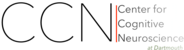Install a package¶
Step 1¶
[skip this steps if your are using the NeuroDebian virtual machine or if your machine is already configured to use this repository]
First select what kind of operating system you are using, and then choose a download server close to you:
Select desired components:
| only software with guaranteed freedoms all packages are DSFG-compliant, with permission to use, modify, re-distribute under any condition | |
| all software individual packages may have restrictive licenses and you are required to check license-compliance manually |
You can enable NeuroDebian on your system by simply copying and pasting the following two commands into a terminal window. This will add the NeuroDebian repository to your native package management system, and you will be able to install neuroscience software the same way as any other package.
After selecting a release the setup code will be shown here.
Now you can update the package index and you are ready to install packages. Simply execute the following command in a terminal:
sudo apt-get update
You are ready to go – enjoy NeuroDebian!
Note
Not every package is available for all distributions/releases. For information about which package version is available for which release and architecture, please have a look at the corresponding package pages.
For all non-Debian operating systems we recommend to deploy NeuroDebian as a virtual appliance (virtual machine) – this will only take a few minutes. On all modern hardware (built within the last 3-4 years) a virtual appliance is a convenient solution to run NeuroDebian simultaneously with the primary operating system – without noticeable performance loss. To start using NeuroDebian:
Download this image file:
Import this image into VirtualBox. If you do not have VirtualBox installed yet, visit the VirtualBox download page and get an installer for your system (installers for Windows, Linux, Mac and Solaris are available).
Finish the configuration by following the instructions on setting up the virtual appliance. [Virtual machine setup video tutorial]
You are ready to go – enjoy NeuroDebian!
Note
If you want a verified stable (but older) virtual appliances based on `Debian 7.8 (wheezy)`_ release, download one of the image files listed below.
NeuroDebian 7.8.0 image (32bit) [~652MB]
NeuroDebian 7.8.0 image (64bit) [~650MB]
Step 2¶
To install the ###pkgname### package on your system or virtual machine,
open a terminal and execute the following command:
sudo apt-get install ###pkgname###